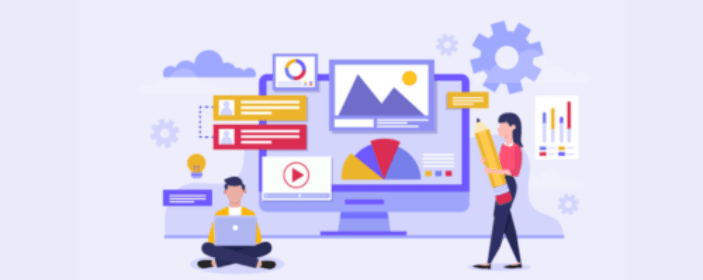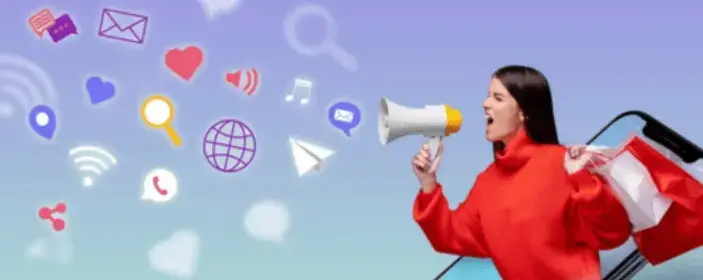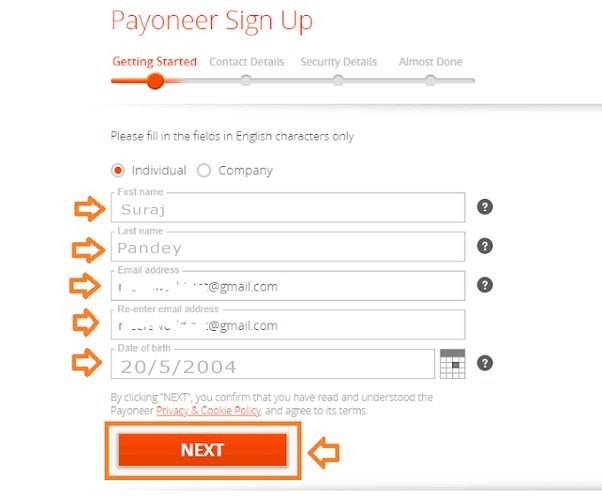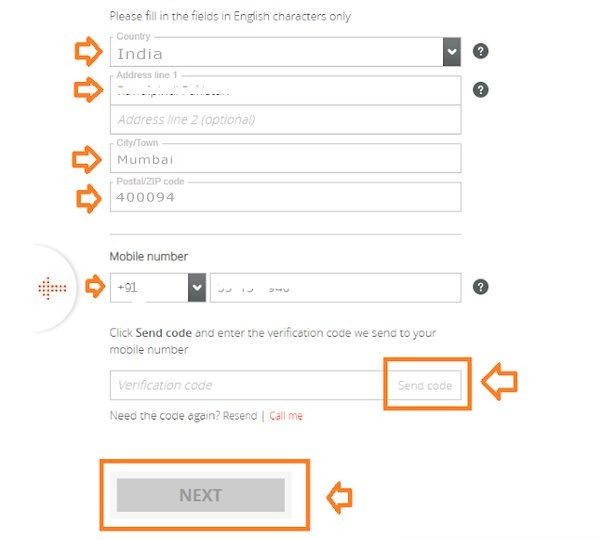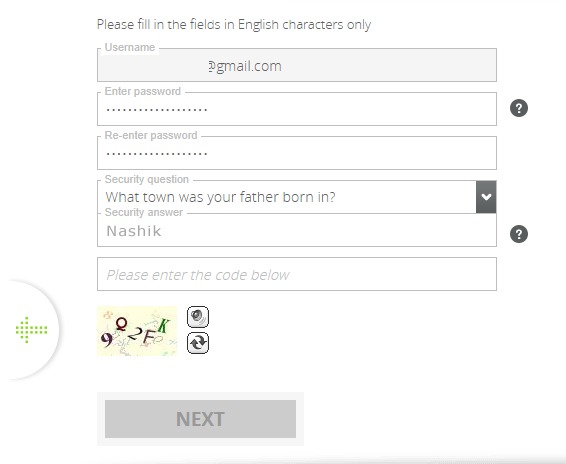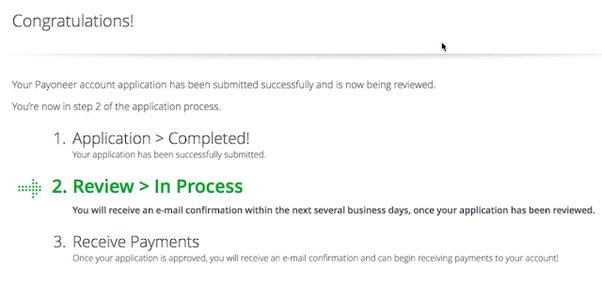- +91 9920972271
- Services
-
WEB DESIGN & DEVELOPMENT
-
STATIC WEBSITE DESIGN
-
DYNAMIC WEB DEVELOPMENT
-
ECOMMERCE WEB DEVELOPMENT
-
DIGITAL MARKETING
-
SEARCH ENGINE OPTIMIZATION
WEB DESIGN & DEVELOPMENT
Web design and development create websites with great looks, easy navigation, and functional features. It’s about making sites work well on all devices and delivering engaging user experiences to achieve business goals.STATIC WEBSITE DESIGN
Static website design involves creating web pages with fixed content that doesn’t change unless manually updated. They’re simple, fast, and cost-effective but lack dynamic features. Static sites are ideal for showcasing basic information or portfolios with minimal maintenance needs.DYAMIC WEBSITE DESIGN
Dynamic website design involves creating web pages with content that can change based on user interactions or data inputs. They use server-side scripting and databases to deliver personalized, interactive experiences, suitable for e-commerce, social media, or content management systems.
ECOMMERCE WEB DEVELOPMENT
E-commerce web development builds online platforms for businesses to sell products or services, offering secure transactions, inventory management, and user-friendly interfaces for convenient shopping experiences.
Digital marketing
Digital marketing involves promoting products or services using online channels like social media, search engines, and email to reach and engage target audiences, drive traffic, and increase sales.
Search Engine Optimization
Search Engine Optimization (SEO) is the process of optimizing websites to improve their visibility and ranking in search engine results pages (SERPs), ultimately driving more organic traffic.
-
- WHY WDI
- Pricing
- Portfolio
- INDUSTRIES
- Blog
- Contact Us